User manual for the digital Service History
User manual for the digital Service History
Registration and logging in
In the top right corner of the front page, you can register as a service user.
Enter your email address and create a password.
The password must be at least 8 characters long, including at least one uppercase and one lower case letters and one number.
You will log in to the service at the top right of the home page by using the created email and password.
We will not disclose your email address to third parties.
Select a service package
Choose a service package according to your needs Paid service packages can be paid by credit card, online banking or traditionally by paper bill. You will receive the service immediately and you can start using the electronic service book.
From your own settings, you can at any time update the service package to better meet your needs.
Adding devices
Select “New Device”
You can rename the different product groups that you add to your device. You can provide more detailed information on the device’s additional information. You can also add a photo of your device and other necessary documents.
You can also scan and save the old traditional service book for device information.
Creating authorization
Select “Create Authorization”
Choose whether or not the person you are authorizing are permitted to use only your own maintenance or any service performed on your device.
Create an authorization code and send it to the authorized persons e-mail. Once an authorized person has received an authorization, he or she can make maintenance for your device.
If you are a Pro user and you want to direct the service reminders directly to authorized persons, you must first create maintenance authorizations. Once a person has received it in the application, you can choose him as the receiver of the service reminder.
You can add multiple permissions to the same device if needed.
Receipant of authorization
When you receive notification of a service authorization, sign in to the service and enter the code you received into the service.
You may be authorized to add service directly to your Author’s Device Information.
Remember that maintenance needs to be done within the time window. If maintenance is not done, the system will send a notification to the author of the maintenance reminder. You can get a maintenance reminder just one-time, weekly, monthly or yearly.
Time window
One-time and once-a-week service is to be carried out 3 days before or no later than 3 days from the due date.
Monthly service must be 7 days before or no later than 7 days from the due date.
The annual service is to be made 30 days before or at the latest 30 days of the due date..
Maintenance Reminder
Click on “add maintenance reminder” in the device information.
Name the maintenance reminder as desired and select a date for the maintenance reminder. You can also choose how often it will be repeated.
If you use the free version, you can only choose yourself as a receiver for the email reminder. Upgrade to Pro or Pro + if you want to direct reminder directly to an authorized person.
If you are a Pro user and you want to direct the service reminder directly to an authorized person, you must first create a maintenance authorization. After the authorized person has received it in the application, you can choose him or her as a recipant of the service reminder.
You can add multiple maintenance reminders to the same device as needed.
Automatic service watch
When you create service reminders as a Pro or Pro + user, you can direct the email reminder directly to an authorized person.
The authorized person must perform maintenance within the time window below.
If an authorized service provider does not provide service, the system will send the service reminder to the author immediately on the first day after the time window expires.
One-time and weekly maintenances can be done 3 days before the deadline or at the latest 3 days after.
Once a month maintenances can be done 7 days before the deadline or 7 days after.
Annual maintenance can be done 30 days before the deadline or 30 days after.
Adding maintenances
Select “Add Maintenance”
You can give the information of the maintenance and any additional information. You can also add attachments. Save maintenance and it will be displayed immediately after the service is done.
Add attention note
You can add attention notes to your devices in the device information.
You can remind yourself, for example, before making the next maintenance. Observations are only visible to you and can be deleted as soon as the issue is no longer up to date!
Transfer of Service History
Application users control their device data automatically. This enables the transfer of maintenance history in owner change situations to another application user.
Select the device whose service history you want to transfer and press “transfer the service history” Remember that you are permanently transferring the service history of the device to another person. The transfer history of service history can no longer be canceled when another person has used the code you created.
Adding access rights
Access rights are added and deleted in your own settings. Only Pro + customers can add permissions.